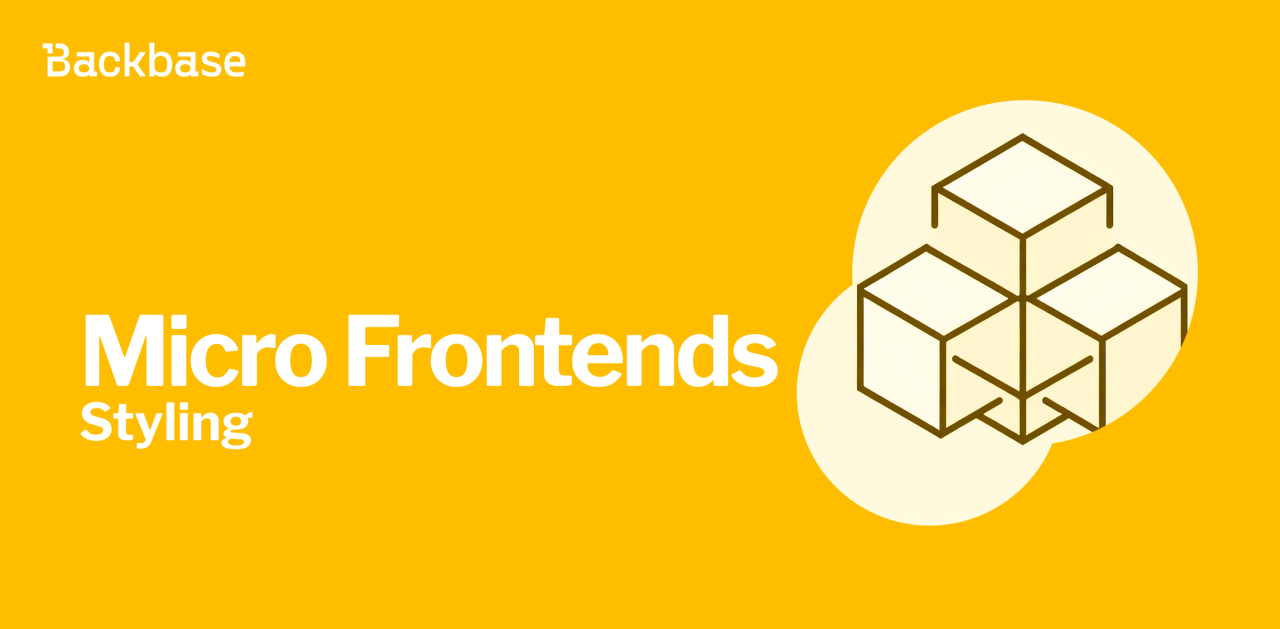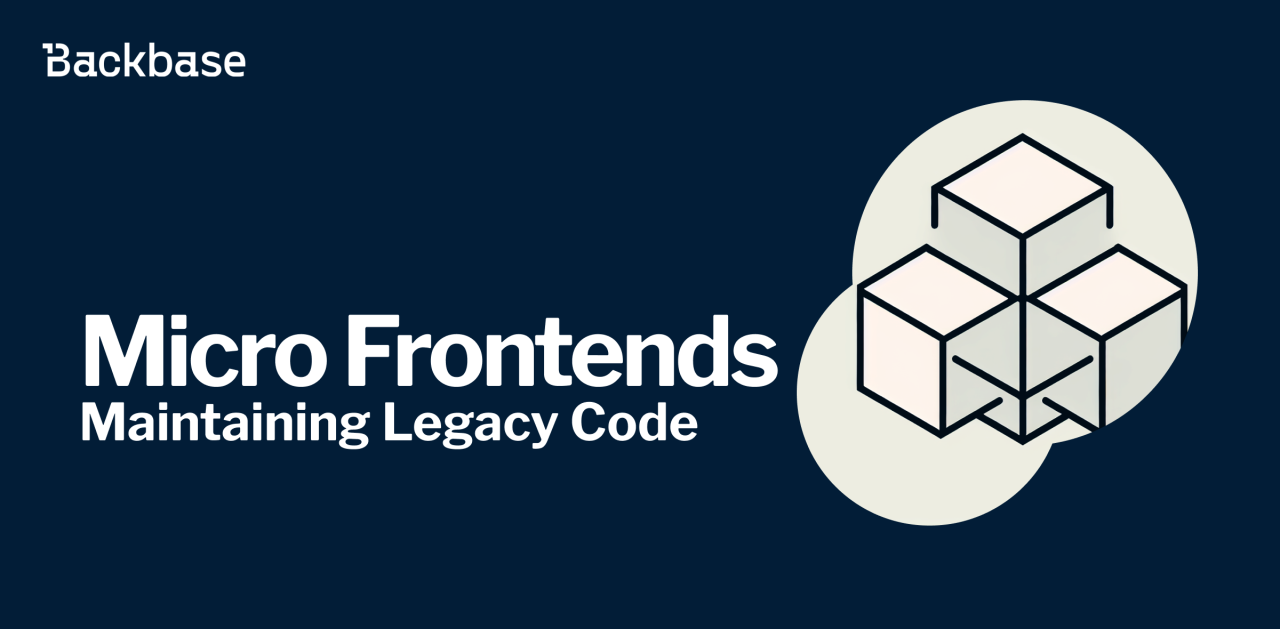NgOptimizedImage Directive in Angular 15
Image optimisation techniques and performance improvements with the new NgOptimizedImage directive in Angular 15
May 12, 2023 | 6 min read
Introduction
Images constitute a major part of any web application. They heavily impact the page loading times and performance of the web page.
They are one of the main contributors to the Core Web Vitals , identified by Google, to measure website performance.
The metrics that make up the core web vitals are as follows:

To improve the Web Vitals metrics, loading times, and responsiveness of a single-page-application, Angular has introduced the NgOptimizedImage directive with Angular v15. This new directive improves image loading performance by providing image optimisation techniques and also enforcing best practices.
Default <img>Tag
Before diving into the key features of the NgOptimizedImage directive, let's first examine how the default <img> tag functions and the extra optimisation techniques that can be implemented with it.
No default lazy loading: the following example includes 6 img tags which the browser requests and eagerly loads all of them.

This can be costly on low-bandwidth devices when there are pages with huge number of images.

This problem can be mitigated by using the loading="lazy" attribute. It defers the loading of images until they are needed.
Prioritising the loading of a critical image can also be done using the fetchPriority attribute. For example, by using fetchpriority="low" for images in a carousel.

NgOptimizedImage directive
This directive includes built-in image optimisation techniques and improves the website’s performance with minimal configuration.
Integrating NgOptimizedImage
To integrate the NgOptimizedImage directive, follow these steps:
- Import
NgOptimizedImageinto your standalone component or module. - Replace the
srcattribute of the image withngSrc. - Specify the
widthandheightattributes that must be specified for theNgOptimizedImagedirective in one of the following ways.
//import in module
import { NgModule } from '@angular/core';
import { CommonModule, NgOptimizedImage } from '@angular/common';
@NgModule({ imports: [CommonModule, NgOptimizedImage], })
// use in component
import { Component } from '@angular/core';
@Component({
selector: 'app-optimised-image-catalog',
template: `<img ngSrc="blog-food-img.png" width="500" height="300" alt="Food Blog Image"/> `,
})
Alternatively, you can add it directly in a standalone component.
import { Component } from '@angular/core';
import { CommonModule, NgOptimizedImage } from '@angular/common';
@Component({
selector: 'app-optimised-image-catalog', standalone: true,
imports: [ CommonModule, NgOptimizedImage ],
template: ` <img ngSrc="blog-food-img.png" width="500" height="300" alt="Food Blog Image" /> `, })
Key features of NgOptimizedImage
The following are the main highlights of this directive:
Intelligent lazy loading
By default, the directive lazy loads non-critical images and only eagerly loads images marked with the priority attribute. This ensures that most images are loaded optimally.

The following shows that the browser only requests 4 images that are on the view port with the NgOptimizedImage directive.

Serve responsive images
Before implementing responsive images using the directive, you must consider how the ngSrcset and sizes attributes work.
<img ngSrc="business.png" ngSrcset="100w, 200w, 300w" priority sizes="50vw">
ngSrcsetspecifies three different image sources with widths of 100w, 200w, and 300w. The directive supports both width descriptors for example,100w, and density descriptors , for example,1x.sizesspecifies the width of the image container or layout in CSS units, with different sizes for different screen widths.
srcset
The
srcsetattribute can be manually defined by providing your ownngSrcsetattribute, as given in the example above.For responsive images, to automatically generate the
srcsetattribute, you only have to define the sizes attribute. For example, if your image takes 50% of the viewport, set the the size to 50vw and the browser selects the image in thesrcsetthat is closest to 50% of the viewport width.If you have varying image widths for different sizes of screens you can use media queries. For example in a grid layout, you want image to be 100 percent of screen on devices under 768px wide, else it should be 50%. You can achieve this in the following way:
<img ngSrc="business.png" width="400" height="200" priority sizes="(max-width: 768px) 100vw, 50vw">
Image loader
On a web page, most images are served without regard for the size of the image container. This means that even if you only need a 200 pixel x 100 pixel image, a 2000 pixel x 1000 pixel image is downloaded.
This can be solved by providing an image loader function. This is a function that modifies the provided src, and generates multiple URLs to request the image in different sizes. These multiple URLs are used in the automatic
srcset
generation, so that the images are served with respect to the viewport size.

NgOptimizedImage loader API
The Angular directive provides a built in loader API for third-party image services such as Imagekit, Cloudfare, Imgix. For more information see the Angular documentation .
In the following example, the directive creates two image URLs in srcset for the different widths and density of an image for an image of size 50*50.
// in module providers add
import { provideImageKitLoader } from '@angular/common';
providers: provideImageKitLoader('https://ik.imagekit.io/Your-ID')
// in markup img tag
<img priority ngSrc="custom-img.webp" width="50" height="50" alt="custom image"/>
//in DOM img tag is changed to this
<img _ngcontent-stl-c204="" priority="" ngsrc="custom-img.webp" width="50" height="50"
alt="custom image" ng-reflect-priority=""
ng-reflect-ng-src="custom-img.webp" ng-reflect-width="50" ng-reflect-height="50"
loading="eager" fetchpriority="high" ng-img="true"
src="https://ik.imagekit.io/ith29bzjr/tr:q-auto/custom-img.webp"
srcset="https://ik.imagekit.io/ith29bzjr/tr:q-auto,w-50/custom-img.webp 1x, https://ik.imagekit.io/ith29bzjr/tr:q-auto,w-100/custom-img.webp 2x">
Custom loaders
If your image service is not provided by the NgOptimizedImage default loaders, you can create your custom loader as shown in the following example.
NOTE: You must include a width check for creating the URL otherwise the provider generates the src with an undefined width.
// in module add to providers
import { NgOptimizedImage, IMAGE_LOADER, ImageLoaderConfig } from '@angular/common';
[{ provide: IMAGE_LOADER,
useValue: (config: ImageLoaderConfig) => {
const url = config.src && config.width ? `./assets/content/${config.src}-img-${config.width}.webp` : `./assets/content/${config.src}-img.webp`;
return url; } }],
// in markup
<img priority ngSrc="custom-img.png" width="50" height="50" alt="custom image"/>
// in DOM the img tag is changed to this
<img _ngcontent-btb-c158="" ng-reflect-ng-src="business" ng-reflect-width="400" ng-reflect-height="400"
alt="business" width="400" height="400" loading="lazy" fetchpriority="auto"
ng-img="true" src="./assets/content/business-img.webp"
srcset="./assets/content/business-img-400.webp 1x, ./assets/content/business-img-800.webp 2x">
preconnect image URL
NgOptimizedImage throws a warning in browser console if there is no preconnect tag for the third-party image URLs in the head of the page in index.html. For more information on preconnect, please refer
here
.
<link rel="preconnect" href="https://my.cdn.origin" />

Performance results
In the following example, an
Angular App
was created with two pages: one using the Angular NgOptimizedImage directive, and one with the native image tag. The app was
Deployed
and the results compared using
PageSpeed
.


In conclusion NgOptimizedImage means significant improvements...
The PageSpeed results for the application using NgOptimizedImage show a significant reduction in time for the largest contentful paint. The intelligent lazy loading feature also improves the cumulative layout shift. In conclusion, the NgOptimizedImage directive drastically improves the performance of your application by enforcing the best practices for image optimisation.